Having bought a new TV, we certainly want to let it maximize its performance and allow people to enjoy it. Or because of not understanding, or simply because of laziness, many people still maintain the default settings unchanged. It is necessary to adjust the TV screen, because the default factory setting of many products is only to give people the best first impression on the market, and the actual performance may be too bright and too bright. To make it suitable for watching at home, you have to do it yourself.

If you are not sure if you have adjusted yourself before, remember to set it to "Factory Reset" before starting.
Many televisions provide a lot of scenarios, you can start here. The mode options vary from product to product, but it can be divided into four categories: "cold," "warm," "standard," and "dynamic."
The first thing to bear in mind is that you don't want to touch "dynamic (or vivid)". This mode may make you feel good at the beginning, but in fact it will cause the color to be oversaturated and the white to be too bright, resulting in the loss of details. It is recommended here to be "standard" or "warm", which is generally more accurate, although it seems to be warmer. In some products, "warm" may be replaced with "cinema" and "professional" names.
Also if you play the game, remember to turn on the game mode, the TV will stop most of the image quality processing to get faster response time, so the picture delay will be relatively low. This article only discusses picture quality optimization, so turn off the environmental protection model.

The next thing to adjust is the contrast, which, from a certain point of view, is how white the brightest part of the control image is. Our goal is to keep a lot of detail in that part, based on keeping the picture as bright as possible.
The best reference is to find a scene with large clouds of white clouds. We first set the contrast to the highest and then slowly back until you can see the details of the cloud, not a large white.
Specific settings for each TV are different, but in general you can adjust the contrast very high, even to 80% to 90%. If you don't want to be so radical, 65% is a safe choice. The thing to keep in mind is that if you are using a plasma TV, turn it down to prevent burns.
In addition to contrast, brightness, backlight, and color are also important. First of all, say brightness - this term may mislead you, in fact, control the brightness is mainly to adjust the darkness. Contrast with contrast adjustment, the purpose of brightness adjustment is to ensure that black is as deep as possible, without losing the details of the shadow.
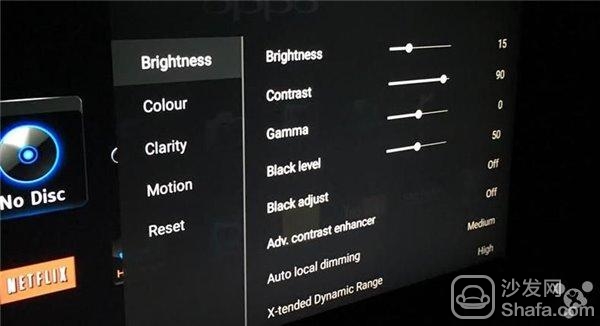
The best way to adjust is to first open a widescreen movie with black bars and then adjust the brightness to maximum to make the black side look a bit gray. Then gradually reduce the brightness until the two black sides are black again. You can also find a scene in which someone is wearing a black jacket or black shirt, and then adjust the brightness from high to low until the crease details on the clothes start to disappear, and then light up again.
The backlight option adjusts the overall brightness of the TV, which is primarily related to the light in your viewing environment. The day and night settings will be different, based on whether you can see the details. If the ambient light is strong, of course it will be higher; if the interior is dark, it will be lower and reduce eye fatigue.
Although the color options are important, you don't need to adjust too much on this, because the previously selected profile has already decided the main tone. If you ask for a higher one, you can do some fine-tuning until you think the current picture is the most natural. You can also freeze the picture on your face and adjust the tone slowly to make the skin look more natural. If you can't decide, the default is generally good.
The sharpness of the picture sounds good, but the fact is that too high sharpness can make the picture unnatural and even lose detail. The suggestion here is that the sharpness is as low as possible and no more than 30% can be used. If you must bring up an ideal result, you can find a sharp picture and then increase the sharpness from 0 to up. When you find that the edge of the object suddenly becomes unnatural and sharp, slide the slider back until some discomfort disappears.
Many TV manufacturers have adopted a variety of picture processing modes as selling points, and we cannot be blinded by vocabulary that sounds like a dazzling one. It's not that the so-called processing techniques are gimmicks, but opening them indiscriminately is certainly not a good thing. A golden principle is that we first close all processing technologies and then open them one by one to see if the picture is better or worse. Here are a few options worth mentioning:
As already stated above, the best way to adjust the darkness and whiteness is to adjust the brightness and contrast, so any extra black/white enhancements may be pits that can cause loss of detail. Some brands of related technology may be good, but it is best to turn them all off. There is also the so-called "dynamic contrast" that allows the contrast and brightness to dynamically adapt to the images displayed on the screen. It is recommended to turn it off because it is not always reliable. If the screen image changes greatly in a short period of time, flicker problems may also occur.
As for the tempting noise reduction technology, it is also recommended to turn it off. Unless you are looking at non-HD TV channels, noise reduction will always make the screen weird. The level of dynamic processing to see the level of content, if the film is recommended to "low" or simply turn off, if you look at sports games, and then open higher may be better.
In short, keep in mind that everything depends on your own perception.

If you are not sure if you have adjusted yourself before, remember to set it to "Factory Reset" before starting.
Many televisions provide a lot of scenarios, you can start here. The mode options vary from product to product, but it can be divided into four categories: "cold," "warm," "standard," and "dynamic."
The first thing to bear in mind is that you don't want to touch "dynamic (or vivid)". This mode may make you feel good at the beginning, but in fact it will cause the color to be oversaturated and the white to be too bright, resulting in the loss of details. It is recommended here to be "standard" or "warm", which is generally more accurate, although it seems to be warmer. In some products, "warm" may be replaced with "cinema" and "professional" names.
Also if you play the game, remember to turn on the game mode, the TV will stop most of the image quality processing to get faster response time, so the picture delay will be relatively low. This article only discusses picture quality optimization, so turn off the environmental protection model.

The next thing to adjust is the contrast, which, from a certain point of view, is how white the brightest part of the control image is. Our goal is to keep a lot of detail in that part, based on keeping the picture as bright as possible.
The best reference is to find a scene with large clouds of white clouds. We first set the contrast to the highest and then slowly back until you can see the details of the cloud, not a large white.
Specific settings for each TV are different, but in general you can adjust the contrast very high, even to 80% to 90%. If you don't want to be so radical, 65% is a safe choice. The thing to keep in mind is that if you are using a plasma TV, turn it down to prevent burns.
In addition to contrast, brightness, backlight, and color are also important. First of all, say brightness - this term may mislead you, in fact, control the brightness is mainly to adjust the darkness. Contrast with contrast adjustment, the purpose of brightness adjustment is to ensure that black is as deep as possible, without losing the details of the shadow.
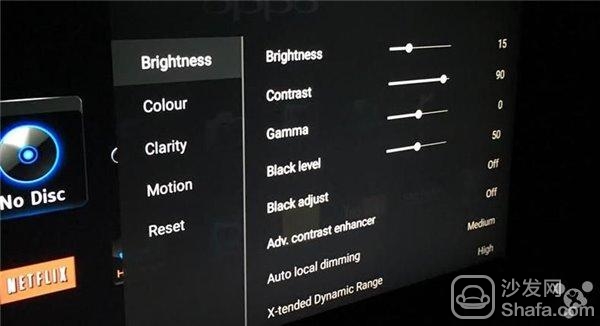
The best way to adjust is to first open a widescreen movie with black bars and then adjust the brightness to maximum to make the black side look a bit gray. Then gradually reduce the brightness until the two black sides are black again. You can also find a scene in which someone is wearing a black jacket or black shirt, and then adjust the brightness from high to low until the crease details on the clothes start to disappear, and then light up again.
The backlight option adjusts the overall brightness of the TV, which is primarily related to the light in your viewing environment. The day and night settings will be different, based on whether you can see the details. If the ambient light is strong, of course it will be higher; if the interior is dark, it will be lower and reduce eye fatigue.
Although the color options are important, you don't need to adjust too much on this, because the previously selected profile has already decided the main tone. If you ask for a higher one, you can do some fine-tuning until you think the current picture is the most natural. You can also freeze the picture on your face and adjust the tone slowly to make the skin look more natural. If you can't decide, the default is generally good.
The sharpness of the picture sounds good, but the fact is that too high sharpness can make the picture unnatural and even lose detail. The suggestion here is that the sharpness is as low as possible and no more than 30% can be used. If you must bring up an ideal result, you can find a sharp picture and then increase the sharpness from 0 to up. When you find that the edge of the object suddenly becomes unnatural and sharp, slide the slider back until some discomfort disappears.
Many TV manufacturers have adopted a variety of picture processing modes as selling points, and we cannot be blinded by vocabulary that sounds like a dazzling one. It's not that the so-called processing techniques are gimmicks, but opening them indiscriminately is certainly not a good thing. A golden principle is that we first close all processing technologies and then open them one by one to see if the picture is better or worse. Here are a few options worth mentioning:
As already stated above, the best way to adjust the darkness and whiteness is to adjust the brightness and contrast, so any extra black/white enhancements may be pits that can cause loss of detail. Some brands of related technology may be good, but it is best to turn them all off. There is also the so-called "dynamic contrast" that allows the contrast and brightness to dynamically adapt to the images displayed on the screen. It is recommended to turn it off because it is not always reliable. If the screen image changes greatly in a short period of time, flicker problems may also occur.
As for the tempting noise reduction technology, it is also recommended to turn it off. Unless you are looking at non-HD TV channels, noise reduction will always make the screen weird. The level of dynamic processing to see the level of content, if the film is recommended to "low" or simply turn off, if you look at sports games, and then open higher may be better.
In short, keep in mind that everything depends on your own perception.
10L Agriculture Drone,Spraying Drone,Uav Folding Drone,Uav Drone Crop Sprayer
Xuzhou Jitian Intelligent Equipment Co. Ltd , https://www.jitianequipment.com