Kaibul H19 quad-core installs a sofa butler via a USB stick. Other models of Kaibol can also refer to this tutorial.
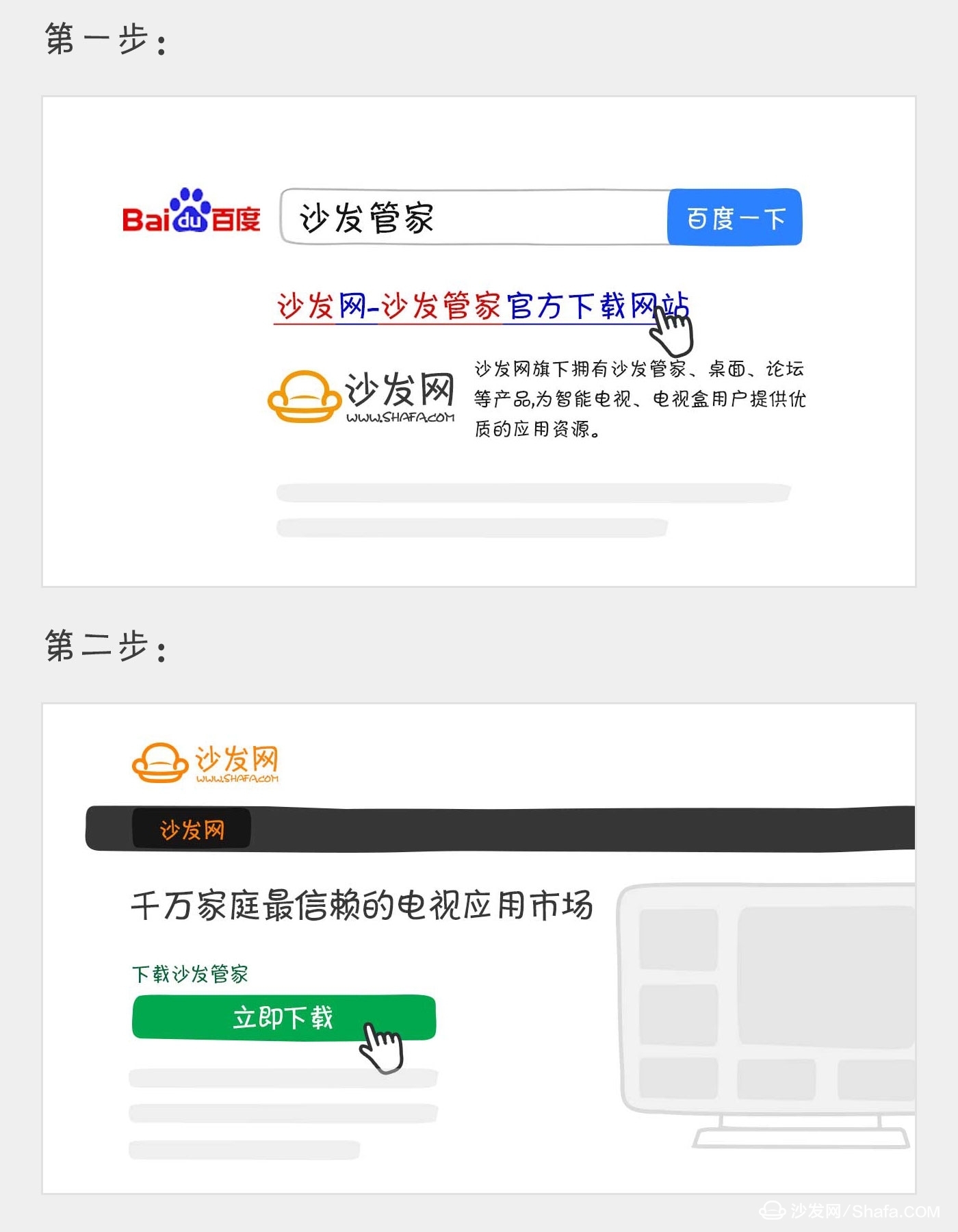
Watch on-demand video on smart TVs, recommend using a TV cat, watching live TV, and recommending live HDP; more interesting content, please use Tencent video TV version, Youku video TV version, etc.; Fun smart TV and box, more exciting Content is on the sofa butler.
Installation process 1 Download the sofa butler APK and copy it to U disk → 2 Insert the U disk into the box → 3 Enter the media center → 4 Enter the U disk management → 5 Find the sofa butler APK → 6 Complete the installation
Steps
1. Baidu search "sofa manager" into the sofa network, download the sofa butler package; or directly click the link (http://app.shafa.com/shafa.apk) to download the sofa butler package, will download a good sofa butler apk The installation package is copied to the U disk.
Steps
1. Baidu search "sofa manager" into the sofa network, download the sofa butler package; or directly click the link (http://app.shafa.com/shafa.apk) to download the sofa butler package, will download a good sofa butler apk The installation package is copied to the U disk.
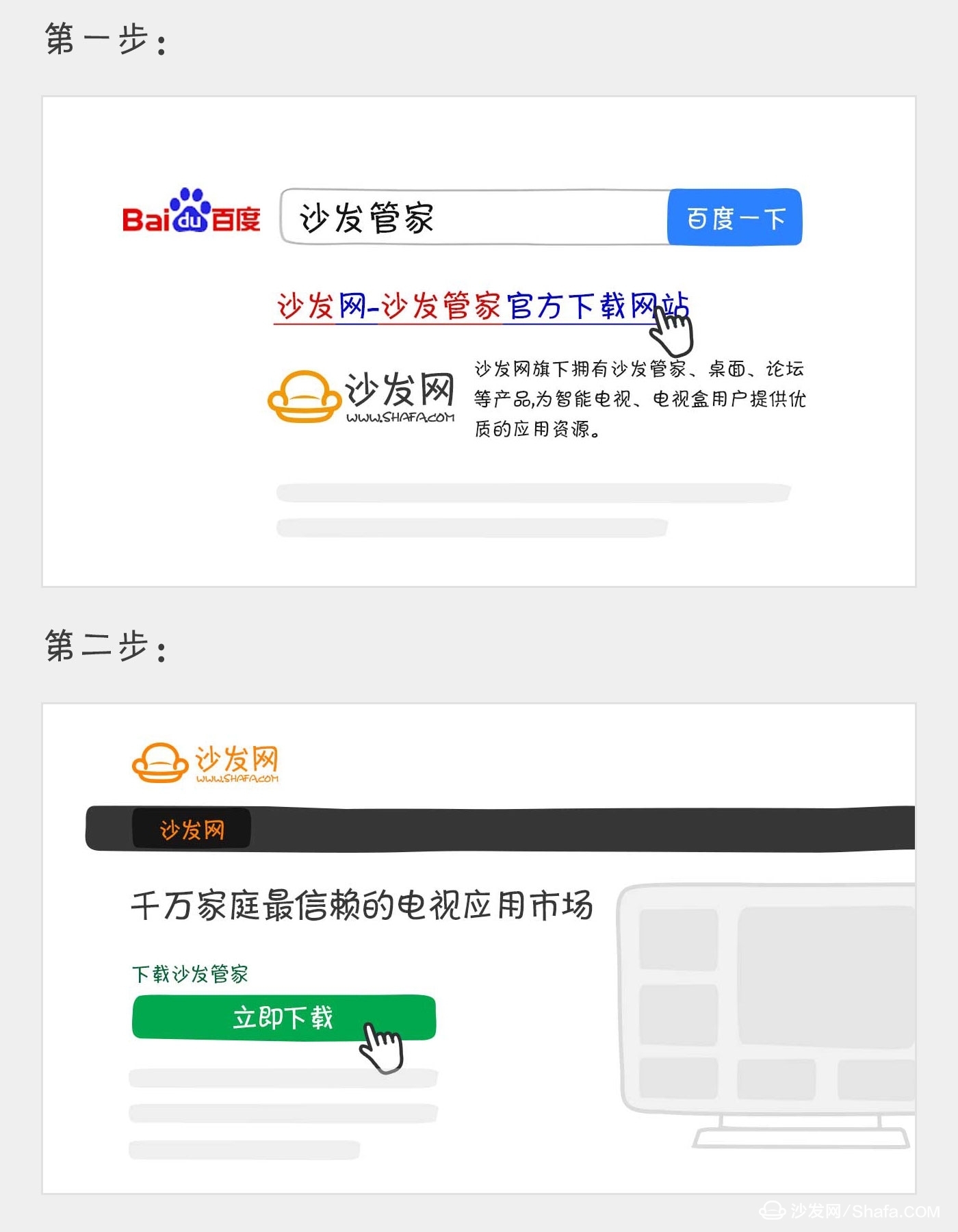
Second, boot the TV box, the u disk into the box's usb interface, the system automatically identifies external devices, pop-up dialog box, select the "application" to enter, find the u disk in the sofa housekeeper apk file, click on the installation can be.
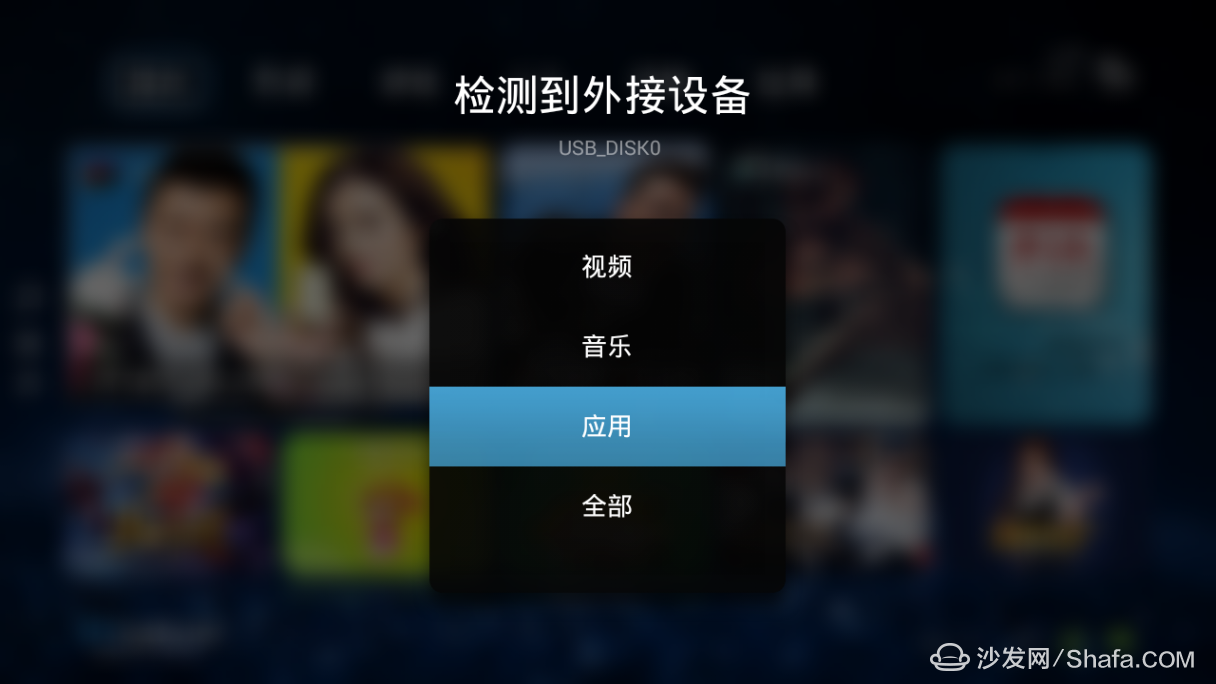

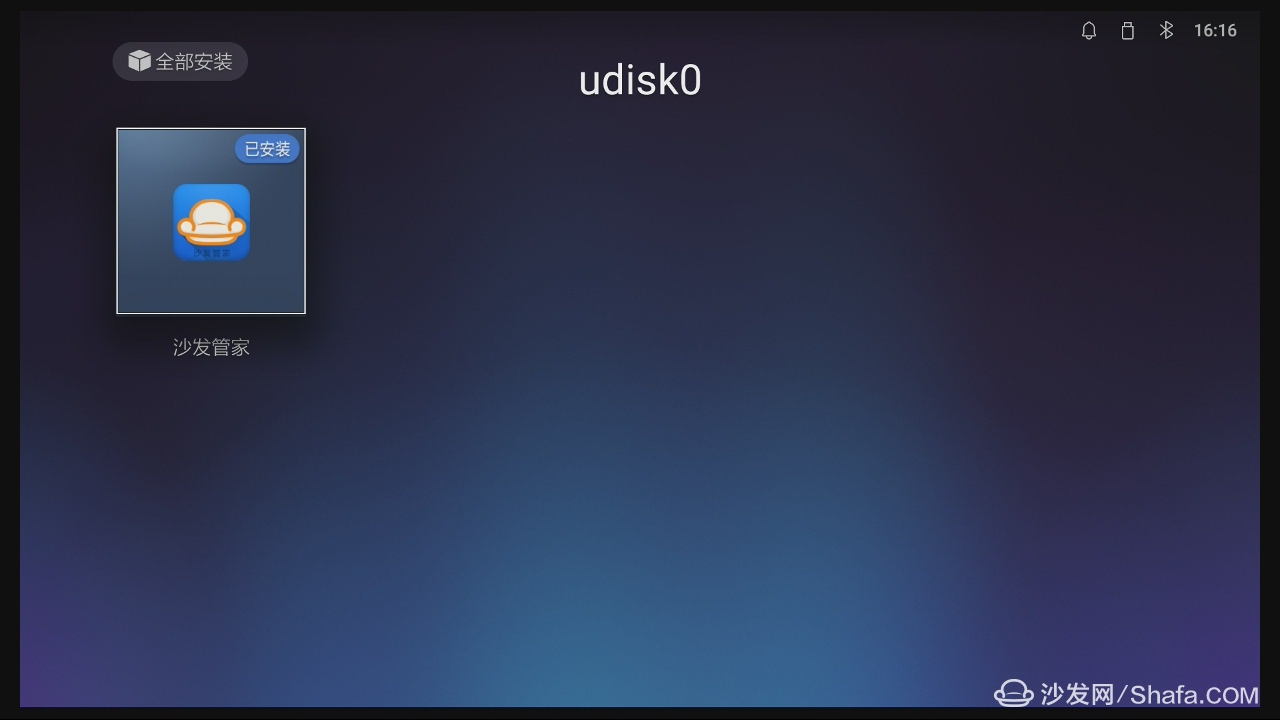 Third, if the TV box is connected to the U disk without popup dialog, you can open the "application"
Third, if the TV box is connected to the U disk without popup dialog, you can open the "application"
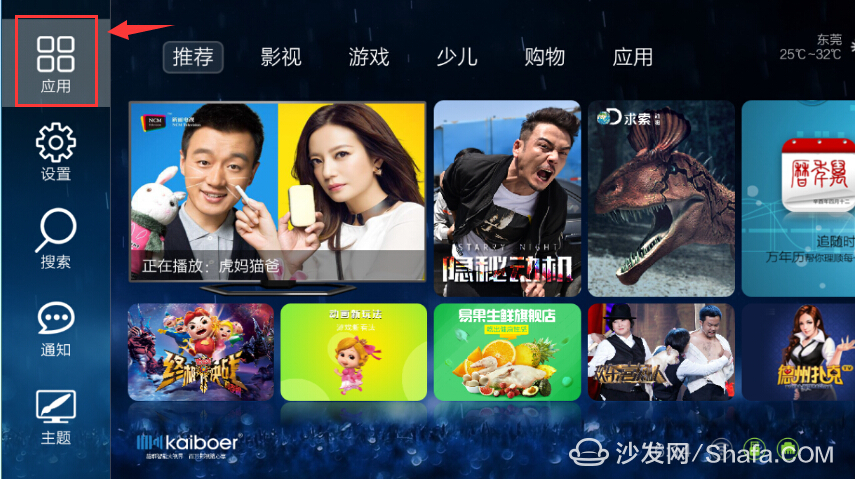 Open multimedia playback - mobile storage devices - install applications
Open multimedia playback - mobile storage devices - install applications
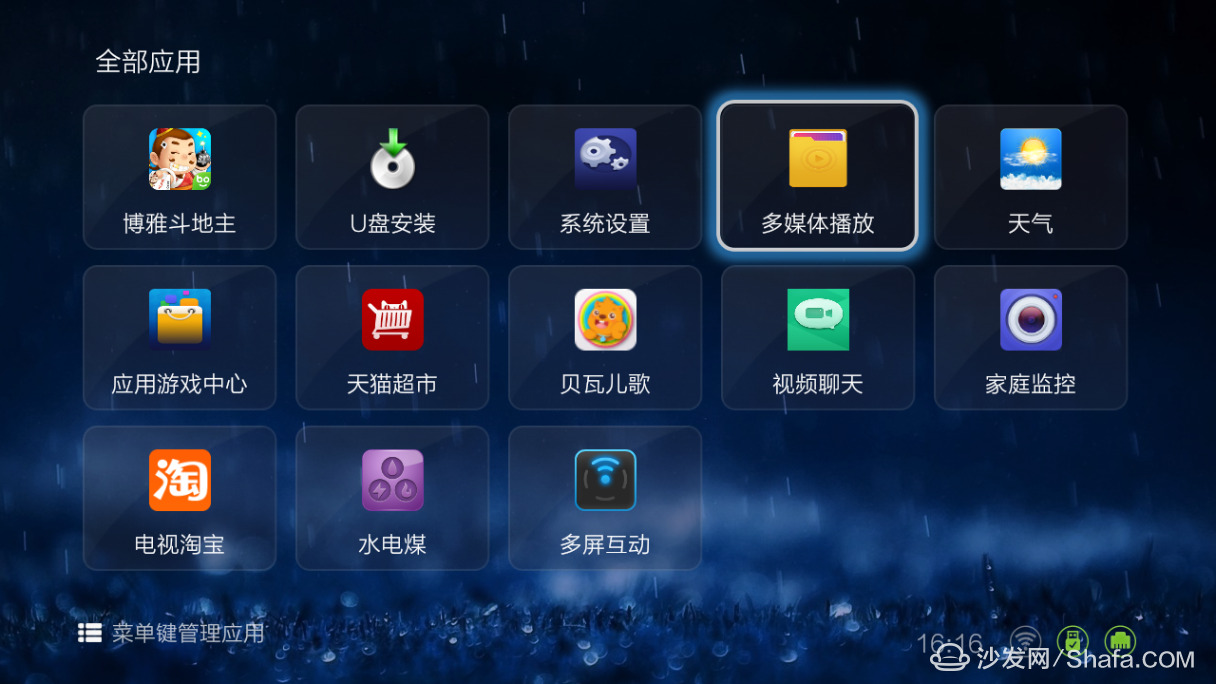
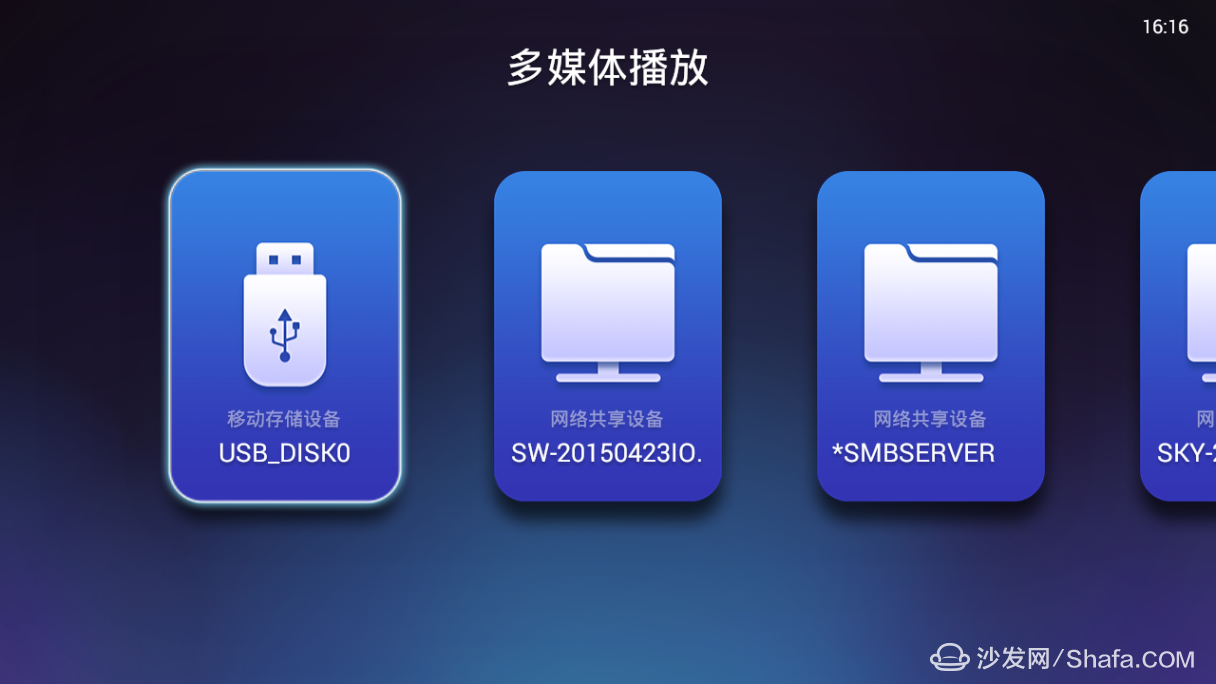
 Find the sofa housekeeper apk file in the u disk and click Install.
Find the sofa housekeeper apk file in the u disk and click Install.
Fourth, complete the installation and open the sofa housekeeper, you can freely install in the box you need third-party broadcast, on-demand, games and other applications, such as: Tencent video, HDP live!
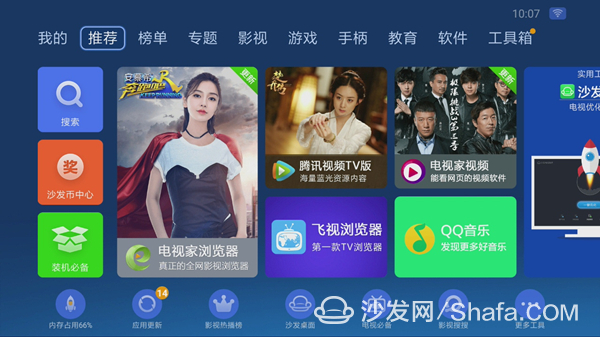 If the above method still can not be solved, please log in to find a specific model of the tutorial, as follows:
If the above method still can not be solved, please log in to find a specific model of the tutorial, as follows:
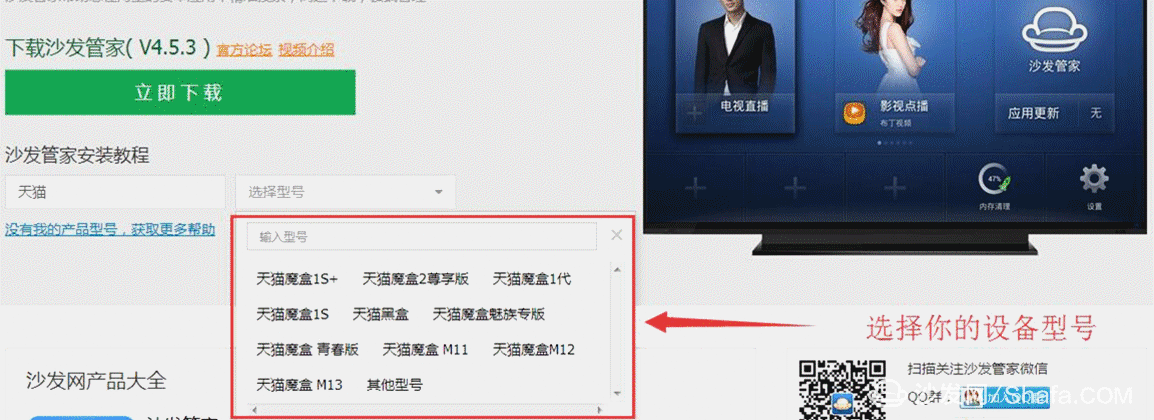
If the installation fails, restart the device and try again by following the steps (may be useful). Still have questions please add the following sofa butler official QQ group.
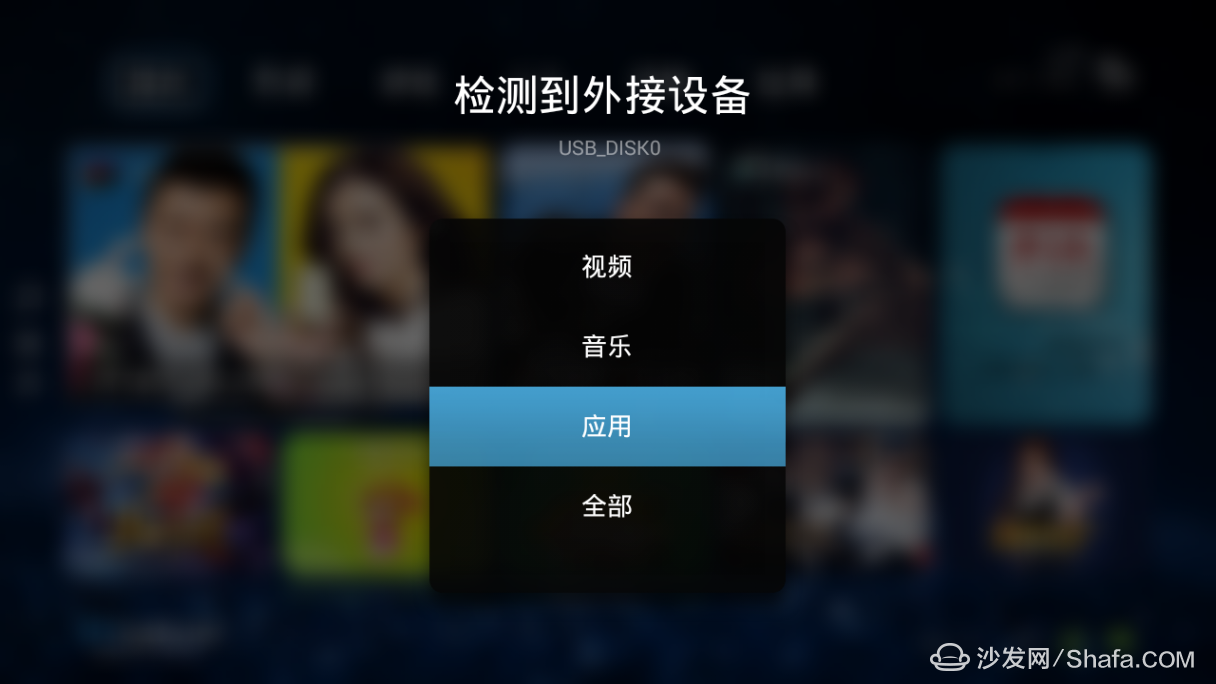

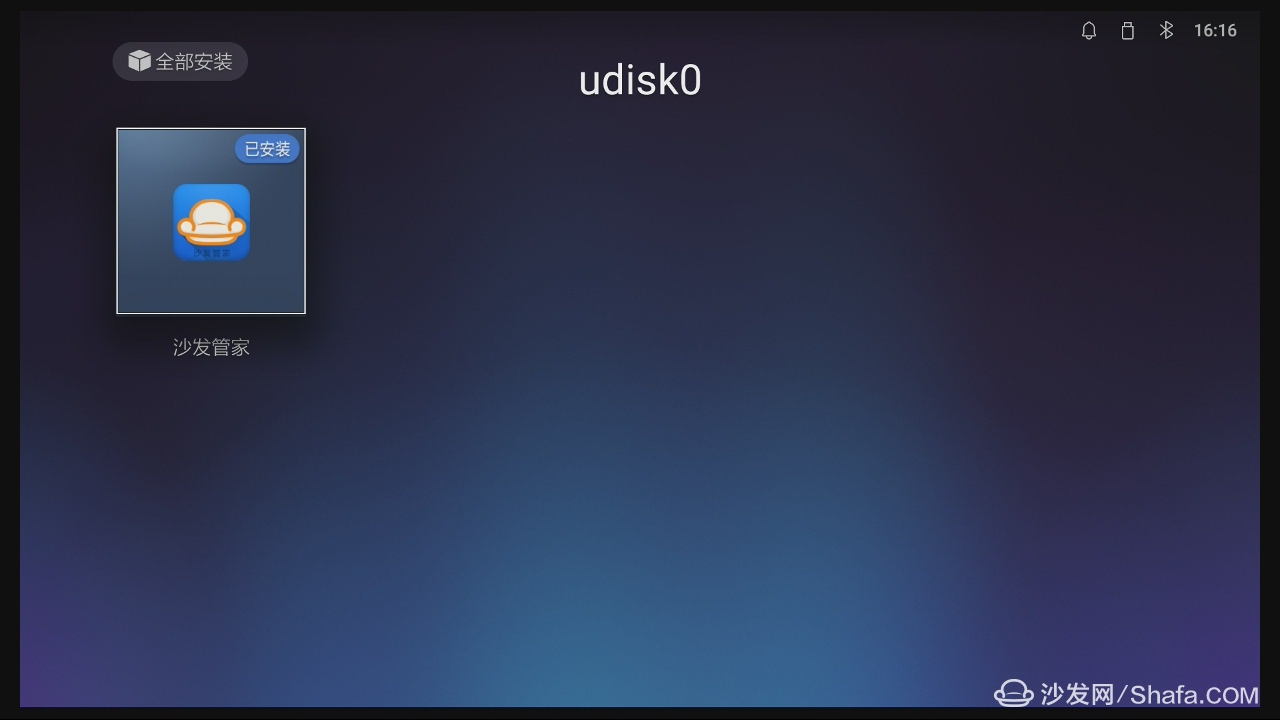
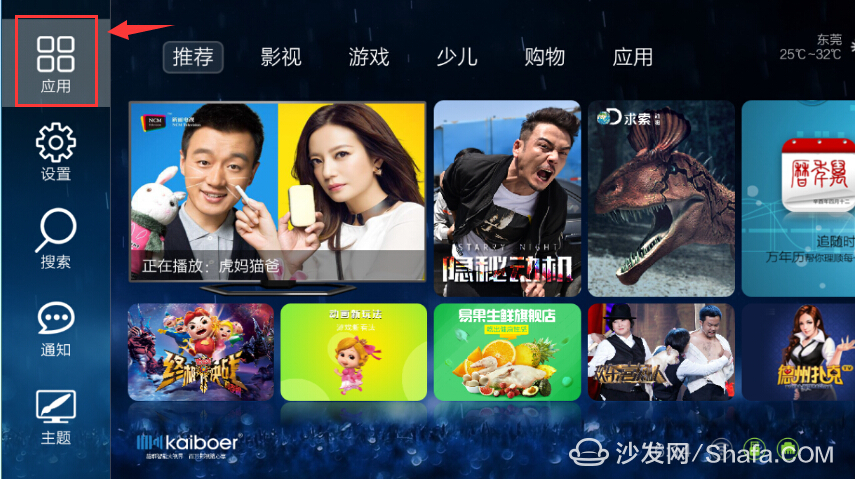
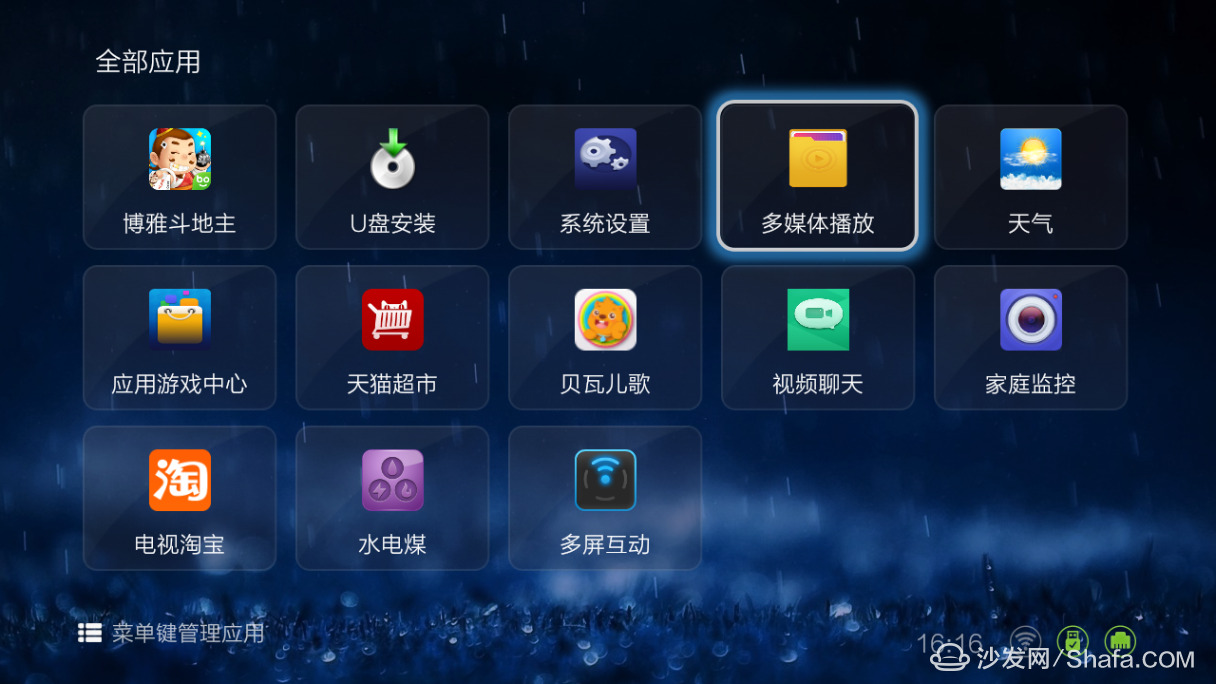
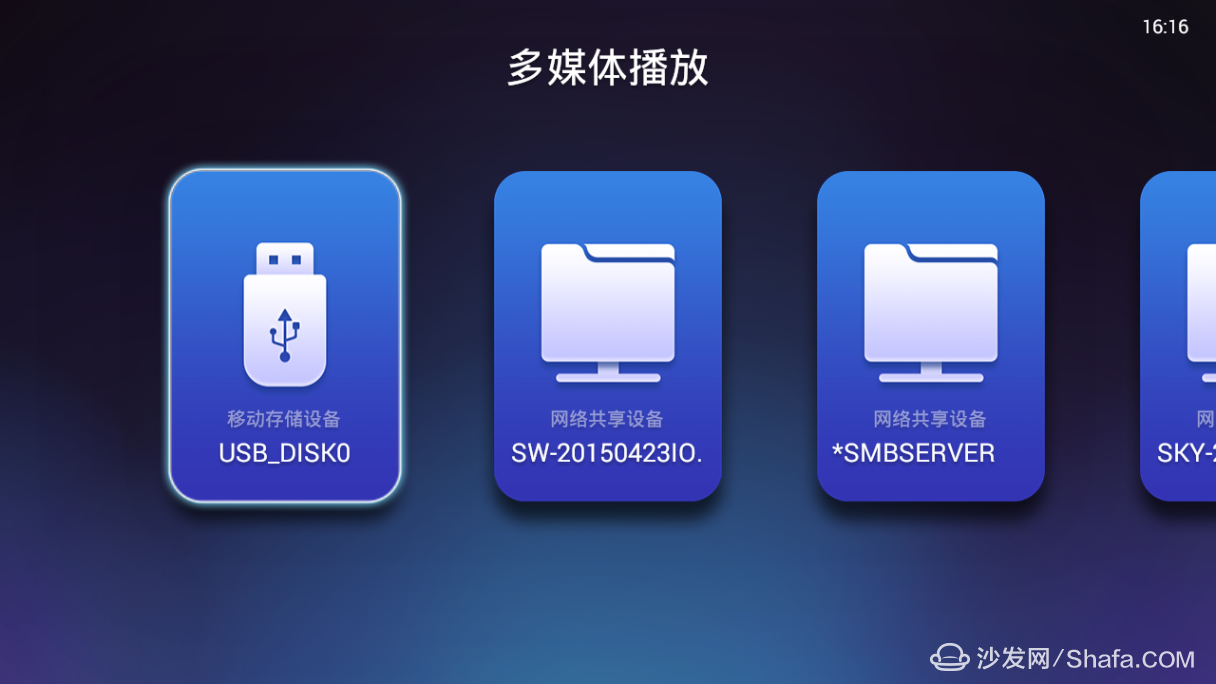

Fourth, complete the installation and open the sofa housekeeper, you can freely install in the box you need third-party broadcast, on-demand, games and other applications, such as: Tencent video, HDP live!
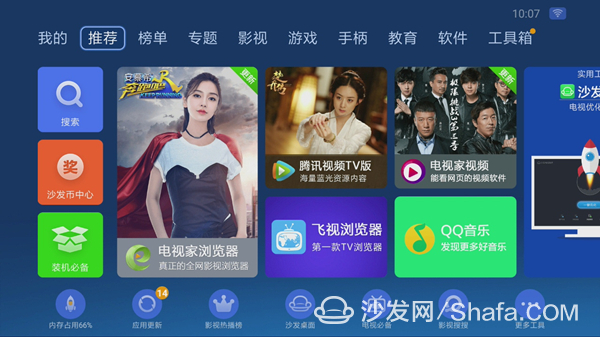
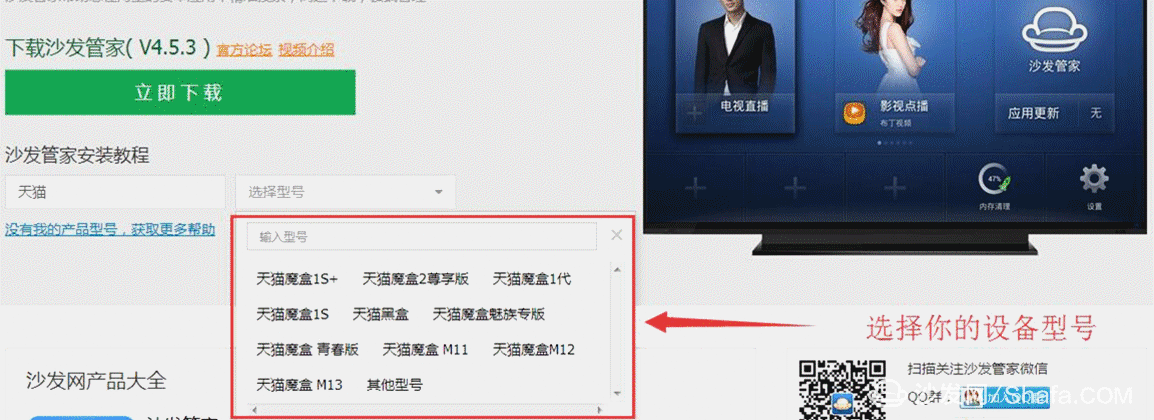
Watch on-demand video on smart TVs, recommend using a TV cat, watching live TV, and recommending live HDP; more interesting content, please use Tencent video TV version, Youku video TV version, etc.; Fun smart TV and box, more exciting Content is on the sofa butler.