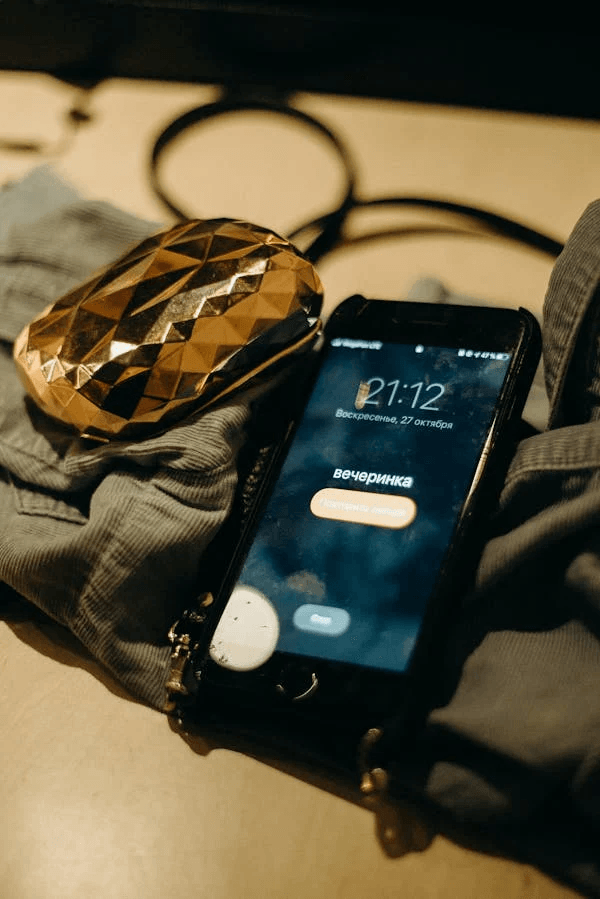
Imagine sitting at your desk or relaxing at home when suddenly, your phone blares with an unexpected “Find My iPhone†alert. It catches you off guard—your phone is right there, so why the alert?Â
Whether it’s a harmless mistake or something more concerning, that notification sparks a flood of questions. Could someone be trying to access your device? Is there a technical glitch? Understanding why that alert goes off can give you peace of mind or prompt action if needed. In this article, we’ll dive into the most common reasons—and what to do about them.
Why Did I Receive a Find My iPhone Notification?
The “Find My iPhone†alert is part of Apple’s security system. It helps you locate a lost device or alerts you if someone tries to track it. But sometimes, it can go off unexpectedly. In this section, we’ll explore the most common reasons that happen, like accidental triggers, security concerns, or glitches, so you can get to the bottom.
Outdated System
Sometimes, the issue isn’t with your settings but with the system itself. If your phone’s software is outdated, it can cause random “Find My iPhone†alerts to go off. Bugs or glitches in the operating system may also trigger false notifications.
The good news is that updating your iPhone’s software may resolve these problems. So, if you’ve been delaying an update, now might be a good time to check.
iCloud Settings Misconfigurations
Your iCloud settings play a big role in how Find My iPhone works. If something is off here, it could easily trigger an alert. For example, changing the Apple IDÂ linked to your device or signing out of iCloud can cause the alert to go off unexpectedly.
Another common issue is related to Two-Factor Authentication. If you’re using this security feature, it can sometimes activate the Find My iPhone alert across any of your Apple devices. Double-checking your iCloud settings can help you avoid these unwanted notifications.
Suspicious Passcode Activity
If someone tries to unlock your iPhone with the wrong passcode too many times, it can trigger the Find My iPhone alert. This can happen when a hacker or scammer is attempting a brute force attack to break into your device.
Even though it might not always be a serious threat, these alerts are a built-in safeguard. They let you know if someone tries to access your phone without permission. Staying alert to these notifications helps you take quick action if needed, like changing your passcode or enhancing security settings.
Physical Damage
Sometimes, the issue isn’t software-related but due to hardware problems. If your iPhone has been dropped or damaged, it might struggle to connect to a network properly, causing Find My iPhone alerts to go off.
A weak or unstable connection makes the system think your phone is lost or unreachable. If your device has been acting up after physical damage, it might be time to check for repair options to prevent these alerts from recurring.
Troubleshooting Unexpected Random Find My iPhone AlertsÂ
If you’re getting random Find My iPhone alerts, it can be both confusing and frustrating. Luckily, there are ways to fix the issue. Whether it’s adjusting your settings, updating your software, or checking for possible hacks, we’ll walk you through the steps to stop these alerts from happening.
Update your iOS
- Create a backup using either iCloud or your PC to avoid any data loss. Then, connect your phone to a power outlet and ensure it’s connected to WiFi.
- Open Settings and scroll down to find General.
- Select Software Update to see if there are any available updates for your device.
- If an update is available, tap Download and Install. Enter your password if prompted, and then select Install Now to start the update.
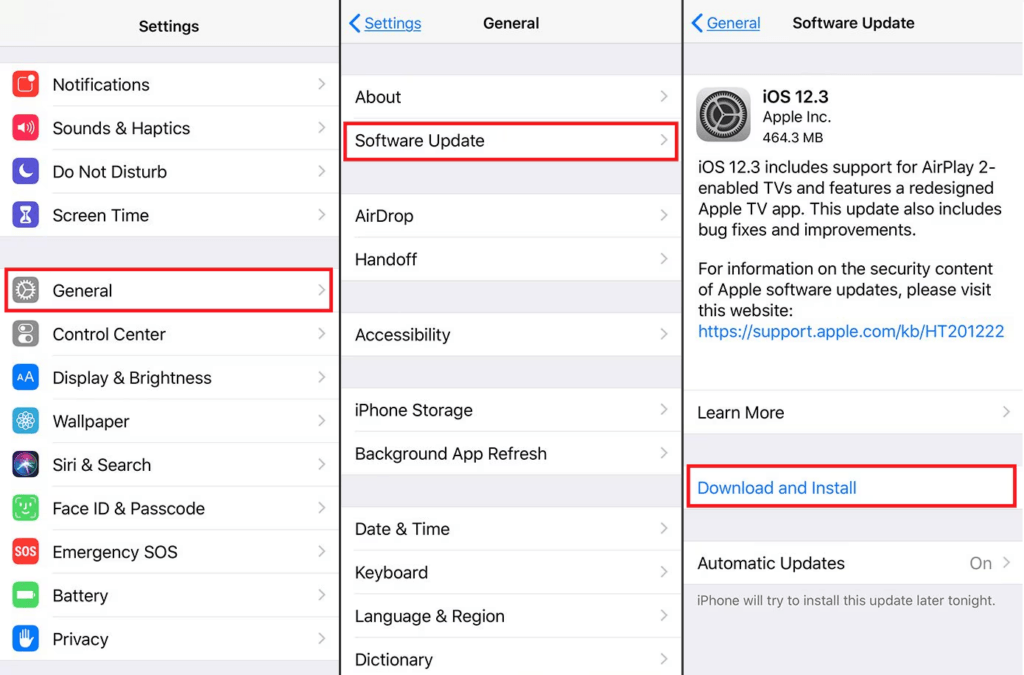
Check iCloud Settings
- Launch Settings on your device and tap your name at the top of the screen.
- Select Find My from the list and make sure Find My iPhone is switched on. If it’s off, toggle it back on.
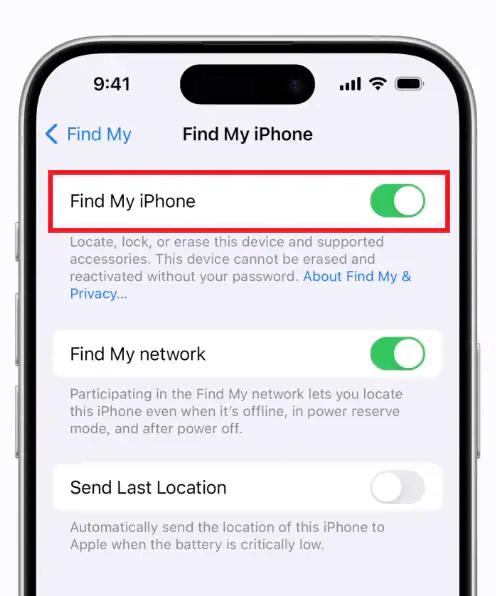
- To double-check, visit iCloud.com, enter your Apple credentials, and sign in.
- Once logged in, select Account Settings.
- Under the My Devices section, make sure your device’s name is listed. If you see any unknown devices, it could indicate unauthorized access.
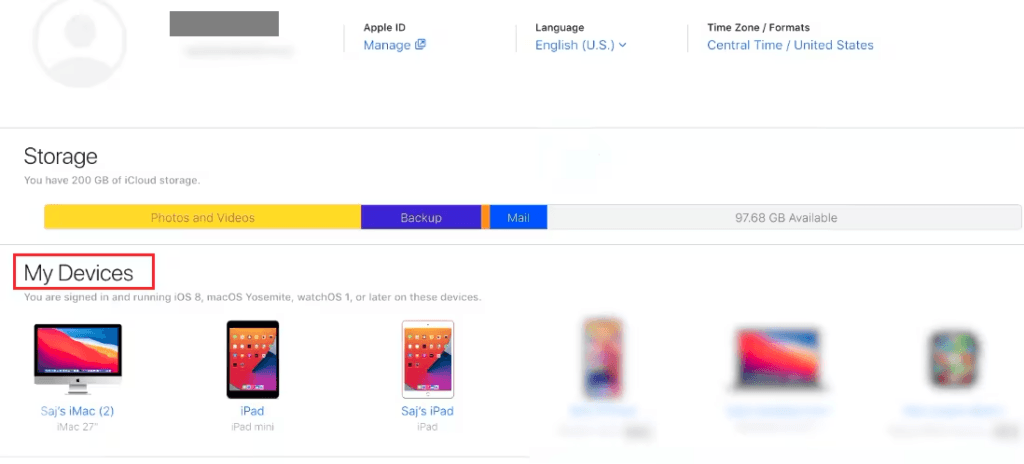
Change Your Apple Credentials
One of the most effective ways to prevent unexpected Find My iPhone alerts is to update your Apple password and ID. If you haven’t already done so, create another Apple ID by visiting appleid.apple.com. After that, follow these easy steps to update your account:
- Launch Settings on your iPhone. Your name will appear at the top of the screen. Tap it.
- Scroll down until you find the Sign Out option. Tap on it. You’ll be asked to enter your password, then press Turn Off to continue.
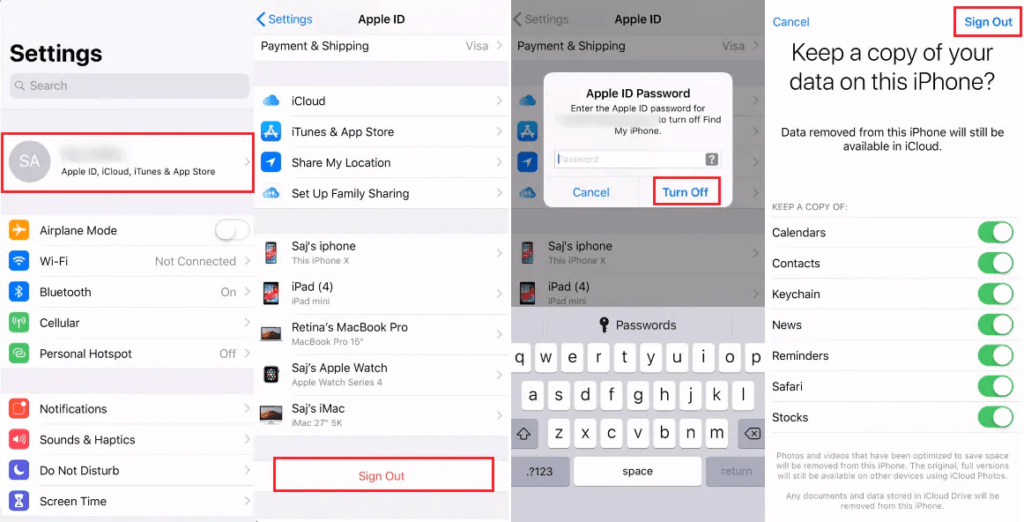
- You’ll be prompted to select whether you want to save a copy of all your data (like contacts or calendars) on your phone. After deciding, tap Sign Out in the top right corner, then confirm by tapping Yes.
- Once you’re back at the main Settings screen, select Sign in to your iPhone. Now, use your new Apple credentials, then press Next to complete the process.
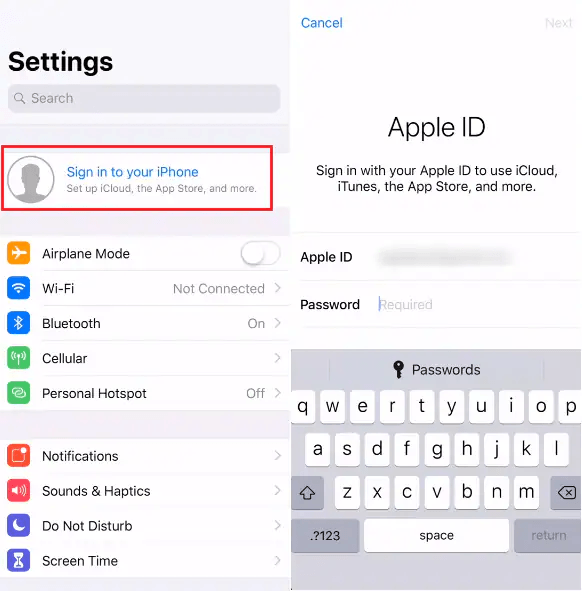
ConclusionÂ
In the end, a random Find My iPhone alert can feel unsettling, but it’s often a sign your device is doing its job to keep you safe. Whether it’s a system glitch, incorrect settings, or even a hacking attempt, understanding the cause helps you take control.
By keeping your software up to date and regularly checking your iCloud and security settings, you can prevent unnecessary alerts and protect your iPhone. Stay proactive, and your device will continue to work for you, not against you.
FAQs
Why does Find My iPhone turn off by itself?
If you’ve noticed that Find My iPhone turns off unexpectedly, it might be due to your phone trying to save battery. When your iPhone enters Low Power Mode, it automatically reduces certain features to conserve energy. One of these features is Location Services, which Find My iPhone relies on to track your device.
Can someone track my iPhone if it is off?
Yes, your iPhone can still be tracked even when turned off if Find My Network and Send Last Location are enabled within the Find My app. With these features activated, you’ll have a better chance of locating your phone, even if it’s powered off or out of battery.
Does turning off Find My iPhone alert anyone?
No, turning off Find My iPhone or Location Services does not send a notification to anyone. However, it’s important to know that disabling these features can impact certain functions. Without access to your location, features like Find My iPhone won’t work properly. This means you won’t be able to track your device if it gets lost or stolen.Â
500W Solar Generator
All In One Solar Power System
AC power supply to be widely applied to small solar power generation occasions including families, schools, street monitoring, forest monitoring,industrial and mining enterprises, frontier defense sea islands, pasturing areas,etc.
Off Grid Solar Panel Energy System 500W 1000W DC Portable Mini Small Light Solar Power Home Lighting System Kits Solar Generator for Indoor Outdoor

500W Solar Generator,Off Grid Solar Generator,Portable Solar Generator For Outside,Best Hot Sale Solar Generator
suzhou whaylan new energy technology co., ltd , https://www.nbwhaylan.com