Everyone is sometimes in the trouble of sharing the printer in the office, why suddenly can not be used, what is the problem? Let's take a look.

First, prompt to enter the account number and password to access
This is because the guest account is not enabled and enabled.
Solution:
Start - "Control Panel -" User Accounts and Family Safety - "Add or Remove Accounts - "Guest-" enabled.
Run GPEDIT.MSC --- computer configuration --- local policy --- security options - local account sharing and security mode --- changed to "only guest - local users since the guest user login"
Firewall rule modification:
1. In the "Advanced Security Windows Firewall" window that opens, select the "Inbound Rules" item and click the "New Rule" button on the right.
2. From the "New Inbound Rules Wizard" screen that opens, set the "Rule Type" to "Custom" and click the "Next" button.
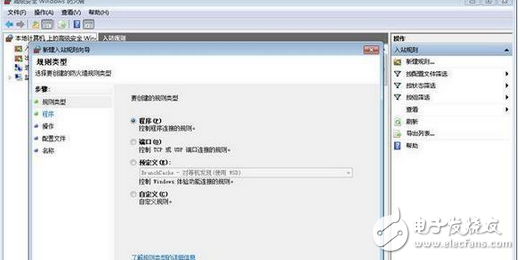
3. At this point, the “Program†interface will open, and the “All Programs†item will be checked directly.
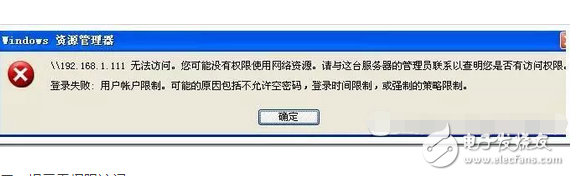
Second, the prompt does not have access
The permission to the Guest is not open, allowing the Guest to access this computer.
Solution:
1. Enter "gpedit.msc" at the beginning to open the local Group Policy Editor;
2. Select Computer Configuration - "Windows Settings -" Security Settings - "Local Policies -" User Rights Assignment - "Deny access to this computer from the network, delete the Guest.
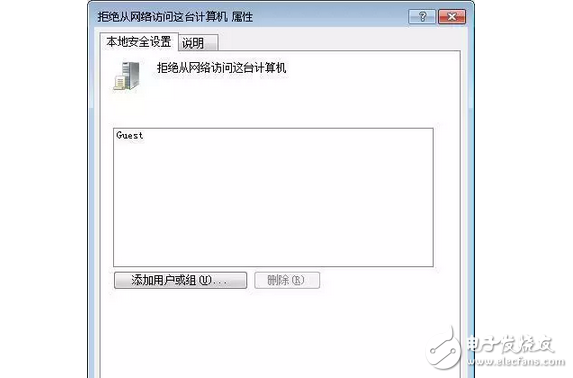
General solution:
1. Turn the printer back on.
If the printer is still online and you still can't print the document, you can turn the printer back on, which not only clears the printer's memory, but also solves many printing problems.
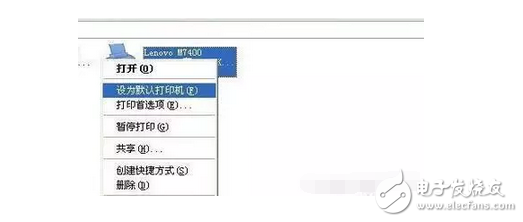
Second, set the printer as the default printer.
1. Click the Windows Start menu, point to Settings, click Printers, and open the Printers window.
2. Right click on the printer icon, the system pops up the shortcut menu, click "set as default".
Third, cancel the pause to print.
In the Printers window, right-click the printer icon you are using, and then click to clear the checkmark √ before the Pause Printing option.
Fourth, make sure to print to the appropriate local printer port.
1. In the Printers window, right-click the printer icon and click Properties.
2. Click on the "Details" tab and in the "Print to the following port" box, make sure the printer is set to the appropriate port. The most commonly used port is set to "LPT1", and some printers use a USB port.
Fifth, the output generated by the program is not correct.
To determine if the output generated by the program is correct,
1. You can try other software to print. If you can print the test document, it is the original program you used to print, please re-install the program.
2. You can also clear the document being printed and try to reopen the software.
6. Reinstall the printer driver.
Sometimes the printer driver may be corrupted, causing an error that the document cannot be printed. We can reinstall the appropriate driver and then print it.
1. In the Printers window, right-click the printer icon, click Remove, and then click the Yes button. If you are prompted with "Delete special files for this printer", click the "Yes" button. If you are prompted to delete the default printer, click the OK button.
2. In the "Printers" window, double-click the "Add Printer" icon, open the "Add Printer Wizard", click the "Next" button, and then execute the screen command.
7. Make sure the port and printer cable are working properly.
Outdoor Cable,Outdoor Power Cable,Outdoor Power Cord,Outside Cable
Huizhou Fibercan Industrial Co.Ltd , https://www.fibercan-network.com