The WMA audio file format you inserted is not compatible with PPT, although it is not available with codecs. The PPT is compatible with other playback software used on the computer, so audio can be played. Find compatible WMA audio files and compress them with Windows Media Audio. Usually published to the Internet, to download from the Internet.
Avi, asf, asx, mlv, mpg, wmv insertion method:1. The "Insert Movie" command method in the PoerPoint "Insert" menu is simple and common, and will not be described here.
2. Use the Insert Object command method in the PoerPoint Insert menu
3. Use the insert control method
To use this method, you must ensure that Windows Media Player or RealPlayer player is installed in the system. First, insert the video file as a control into the slide, and then modify the control properties to achieve the purpose of playing the video. Proceed as follows:
(1) Run the PowerPoint program and open the slide that needs to insert the video file.
(2) Open the "View" menu, call up the "Control Toolbox" panel through the "Toolbar" sub-item, and select the "Other Controls" button to click.
(3) In the open control options interface, select the "Windows Media Player" option, then move the mouse to the slide editing area of ​​PowerPoint and draw a rectangular area of ​​appropriate size. This rectangular area will be automatically converted to Windows Media. Player player interface.
(4) Select the play interface with the mouse, then click the right mouse button and select the “Properties†command from the pop-up shortcut menu to open the “Properties†window of the media play interface.
(5) In the "Properties" window, enter the detailed path (absolute path and relative path) and the full file name of the video file that needs to be inserted into the slide at the "URL" setting item. Other options are available by default. (6) During the slide show, the video can be freely controlled by buttons such as "Play", "Stop", "Pause", "Adjust Volume" and "Progress Bar" in the media player.

Using Windows Media Player control can play video files such as mpg, asf, avi, wmv, etc., but it does not support the playback of RM video files, so how to realize the playback of RM video files in PowerPoint? If the RM video file is converted into AVI or MPG format file by other video conversion software and inserted, the speed is slow and the converted file size is also large. We can also insert the RM format by using the "Control Toolbox" in PowerPoint. The video file is as follows:
1. Open the PowerPoint slide file and open the slide that you want to insert into the video file.
2. From the "View" menu, bring up the "Control Toolbox" panel, click the "Other Controls" button to select "RealPlayer G2" (in this case, the computer must already have the RealPlayer player installed), when the mouse becomes a "+" shape When using the left button, drag out the appropriate size area in the workspace (this area is the size of the RealPlayer player).
3. Right-click on this area and execute the "Properties" command in the pop-up shortcut menu. Enter the detailed path and full file name of the RM format file to be inserted after the "Source" item in the pop-up properties dialog box (must be taken) The upper suffix rm, for example, 8.rm, otherwise cannot be displayed), select "false" after the "autostart" item to indicate that the video file is not automatically played during playback. Other items can be used by default. The RM video file inserted by this method can display the realplay player interface during playback to conveniently perform operations such as volume, play, stop, pause, and progress drag. Use this method to ensure that the realplayer player is installed in the system.
The video files inserted by these two methods have a variety of operation buttons to be selected, and the playback process can be completely controlled by itself, which is more convenient and flexible. This method is more suitable for the situation where the pictures, texts and videos in the PowerPoint courseware are on the same page.
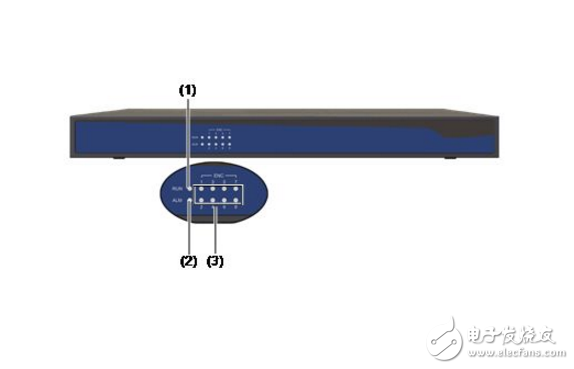
1. Hyperlink method
This is achieved by inserting a hyperlink to a text or image. This is very simple and very familiar to everyone. However, it is inconvenient and unintuitive to pop up the video playback window when you use it, so I won't go into details here.
2. Conversion method
This method is actually using video conversion software to convert flv format video files into video formats like avi, mpg, etc. directly supported by PowerPoint, and then insert them using the menu command of the inserted video in PowerPoint. The result of this processing essentially changes the format of the flv file, which is not only cumbersome to process, but also the video effect is greatly reduced due to the change of the video format, and the volume of the video file is increased. Therefore, this method is suitable for those situations where the quality of the video is not high and the size of the video file in the courseware is not limited.
3. Packing method
This method is similar to the conversion method, except that the FLV video is imported into the Flash software, and then exported to the SWF format file, and then the converted SWF format file is inserted in the PowerPoint using the Shockwave Flash Object control. The effect of this method, although the converted file size is not converted by the conversion method avi, mpg file size, but the video effect will be compromised.
4. Control method
The plugin method is to insert a Windows MediaPlayer control in PowerPoint and use this space to play flv video files. However, in order for Windows Media Player to play flv video files, you first need to install a decoder with flv files on your computer. There are many decoders, I recommend a K-Lite Codec Pack. The installation of the decoder is very simple and will not be described here. Here's how to use the Windows Media Player control.
(1) Open the slide that needs to be inserted into the video file.
Using Windows Media Player control can play video files such as mpg, asf, avi, wmv, etc., but it does not support the playback of RM video files, so how to realize the playback of RM video files in PowerPoint? If the RM video file is converted into AVI or MPG format file by other video conversion software and inserted, the speed is slow and the converted file size is also large. We can also insert the RM format by using the "Control Toolbox" in PowerPoint. The video file is as follows:
(2) Open the "View" menu, call up the "Control Toolbox" panel through the "Toolbar" sub-item, and select the "Other Controls" button to click.
(3) In the open control options interface, select the "Windows Media Player" option, then move the mouse to the slide editing area of ​​PowerPoint and draw a rectangular area of ​​appropriate size. This rectangular area will be automatically converted to Windows Media Player. The interface of the player.
(4) Select the play interface with the mouse, then click the right mouse button and select the “Properties†command from the pop-up shortcut menu to open the “Properties†window of the media play interface.
(5) In the "Properties" window, correctly enter the detailed path and full file name of the flv video file that needs to be inserted into the slide at the "URL" setting item. Other options are available by default. At this point, during the slide show, the inserted flv video file can be played by the inserted Windows Media Player player control, and the "play", "stop", "pause" and "adjust volume" of the video file play can also be realized. And the "progress bar" to control and other controls. This method is not complicated to implement, and the inserted flv video file can achieve more control functions. I recommend using this method.
5. Player method
The player method (that is, write a local FLV player similar to Google's web player googleplayer.swf in the Flsh editing environment, and then play it by inserting the Shockwave Flash Object plugin in PowerPoint). The specific implementation steps are as follows:
(1) Making FLV video player files (files in swf format) The method of making FLV video players will not be described here. Here we name the player we made as flvplayer.swf
(2) Switch to the slide where you want to insert the Flash animation. Open the View menu and bring up the Control Toolbox panel
(3) Click “Other Controls†in “Control Toolbox†to pop up the AcTIveX control window, find “Shobkwave Flash Object†in the control list and click, the system will automatically close the control window.
(4) Move the cursor to the editing area of ​​the PowerPoint slide, and the cursor changes to a “ten†shape. Press the left mouse button and drag to draw a rectangular frame of appropriate size. This rectangular area is the area where the Flash animation is played.
(5) Right-click inside the rectangle and click Properties in the shortcut menu that appears. The Properties window is displayed.
(6) Enter flvplayer.swf directly in the text box to the right of the "Movie" column of the "Properties" window? File=filename.FLV, "filename.FLV" is the filename of the FLV video we need to play. This means that the file name of the FLV video (if a detailed path is not in the same directory as the courseware) is passed to the flvplayer.swf file via the parameter file. Other projects can use the system default, and finally close the "Properties" window to return to the PowerPoint slide editing window. This method is more complicated to operate, especially the player file that makes the swf file format is more complicated. Interested readers can try it out. The above methods can be used by readers according to their own needs. Through the above discussion, we can insert these commonly used video files into PowerPoint, I hope to help everyone.
Silent Type Diesel Generator,Soundproof Diesel Generator,Diesel Generator Set,Pump Generator
Jiangsu Vantek Power Machinery Co., Ltd , https://www.vantekpower.com